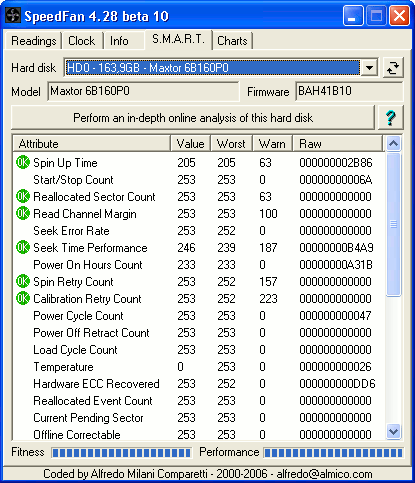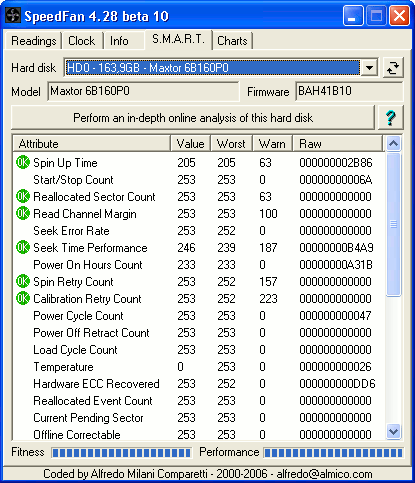About
S.M.A.R.T. readings
S.M.A.R.T.
technology is really interesting and
is useful to address several HD related issues. SpeedFan can
help you by showing S.M.A.R.T. readings from available HDs. Please note
that HDs connected to some IDE RAID controllers might not show up.
Supporting these controllers is
not an
easy task. If any manufacturer would like to be supported, I will be
pleased to
receive any kind of info from them :-)
When
looking at the S.M.A.R.T. tab, you will have
to select an HD from the available list. You will get something like
this:
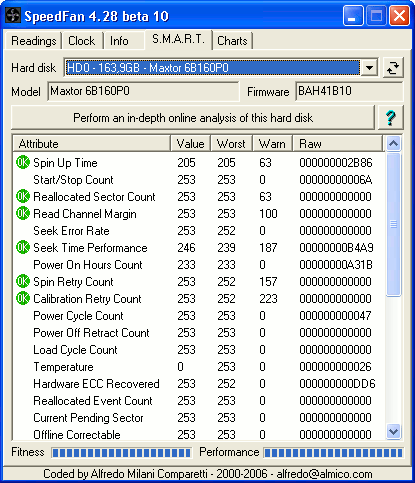
For every
S.M.A.R.T. attribute you will get the
current VALUE, the WORST that has ever been registered, the THRESHOLD
and the
RAW reading.
You will see an icon too:
 |
|
this attribute is OK |
 |
|
this attribute is approaching its
threshold |
 |
|
this attribute has already
reached its threshold |
| <none> |
|
this attribute has not been
labeled by the manufacturer as relevant neither for performances, nor
for fitness |
When
any
attribute reaches its threshold value,
you should carefully consider replacing your HD. Anyway: not every
attribute is
considered as being "vital". Some of them are internally marked (by the manufacturer) as
such, while others are not. Some other attributes are also marked as
being
performance related and others aren't. According to these settings,
SpeedFan
computes two indexes. One is FITNESS and the other one is PERFORMANCE.
Both of
these indexes will reach 0% when ANY of the relevant attributes reaches
its
threshold
level. 100% means that everything is perfect.
Starting
with SpeedFan 4.28, fitness and performance overall indicators are
computed using a more advanced structure. While 0% is still used when
any relevant attribute reaches its threshold, the full range from 1% up
to 100% uses a non-linear, multi-range, approach. This is the result of
a statistical analysis of thousands hard disks. The owners of SEAGATE
hard disks now should see less frightening values. Seagate uses an
unusual strategy when presenting current values for some attributes,
like "seek error rate", which leads to values ranging around 55. The
new way used by SpeedFan to compute fitness and reliability derives
from the online
in-depth analysis.
Online in-depth analysis is an extremely powerful tool that applies
only to EIDE/SATA hard disks and requires an active internet
connection. You simply need to select one of your hard disks and then
press the in-depth analysis
button. A web page will open containing a full report about the status
of your hard disk. What you will read is what an expert would say about
your hard disk. This analysis is supported by a large database
containing statistical data computed out of real hard disks. Computed
statistical data is considered relevant only if enough valid hard disk
reports were available when computing statistics. New databases will be
generated often as new relevant data is available. If your hard disk is
not in the current database, the analysis will still be conducted as if
an expert did it. You can think of an expert looking at S.M.A.R.T.
values from your hard disk and telling you about them. The expert can
tell you a lot of things. If the expert already saw several hard disks
like yours, he can say more specific things. The same thing happens
with the in-depth analysis tool. The tool is currently available only
online because it is under continuous development and refinement. This
way you will get the most up-to-date report whichever SpeedFan version
you will be using.
Note: you might need to enter
CONFIGURE / INTERNET and set your HTTP PROXY configuration there.